If you’re a photographer or simply someone who enjoys capturing portraits, this article is essential for you. Today, we’ll delve into the remarkable impact of Lightroom presets, specifically designed to enhance portrait photography.
Lightroom presets are incredibly powerful tools that can help you take your portrait images to the next level. Whether you’re shooting with a high-end DSLR camera or even using a smartphone, these presets will elevate your photos effortlessly. Portrait photography requires careful attention to lighting, skin tones, and sharp details, and Lightroom presets are the perfect solution for enhancing all these elements in just a few clicks.
One of the major benefits of using Lightroom presets is that they save time and effort while delivering stunning results. Crafted by a professional photo editor with over five years of experience, these presets have been fine-tuned to ensure your portrait photos look polished and visually striking. The unique adjustments applied in the preset can correct color balance, improve skin tones, and give your photos a professional touch that would otherwise take hours to achieve manually.
As we all know, posting a raw, unedited photo on social media rarely gets the attention it deserves. Whether you’re sharing a personal portrait or showcasing your work as a photographer, people are drawn to images that are visually appealing and refined. That’s where Lightroom presets come in—they can give your photos the boost they need to stand out in the crowded social media feeds.
But you might be wondering, “How do I use these Lightroom presets, and what if I’m not familiar with photo editing?” Don’t worry. I’ll guide you through the entire process, from installing the preset to applying it to your portrait photos. The best part is that even if you’re a beginner, the steps are simple and user-friendly. You don’t need to be a professional photo editor to get amazing results; these presets make it easy for anyone to enhance their images quickly and efficiently.
So, don’t overthink it! If you’re ready to transform your portrait photos, I’m confident that this guide will be a valuable resource for you. With the right tools and a little guidance, you’ll be able to take your portrait photography to a whole new level. Let’s start by showing you just how impressive your photos can look once enhanced with this professional Lightroom preset.
What are Lightroom Presets for Portraits?
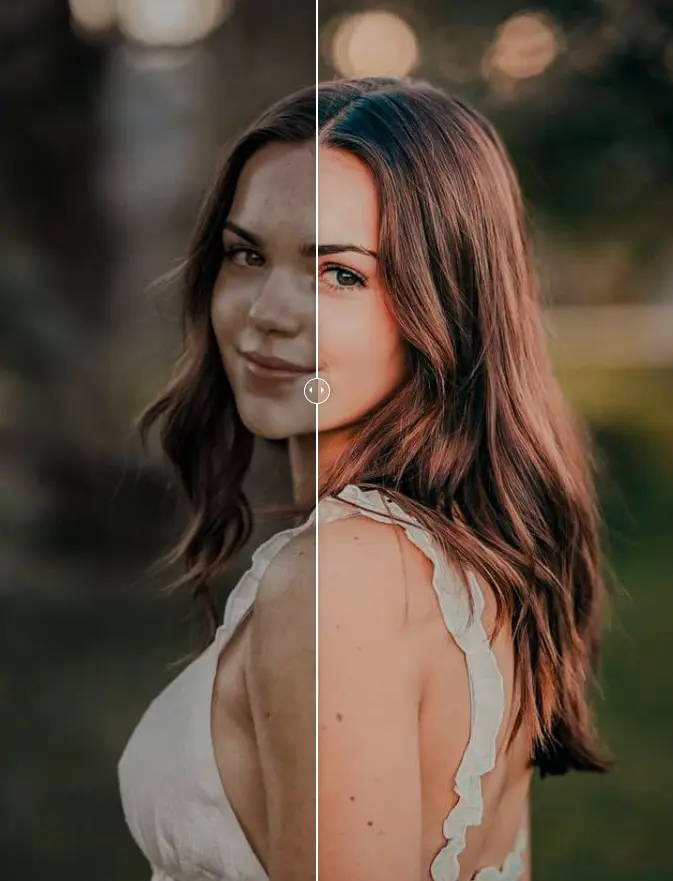
Lightroom presets for portraits are pre-configured adjustments or edits that can instantly enhance your portrait photos. These presets are specifically designed to improve the look of portrait shots, offering professional-quality results with minimal effort. Whether you’re shooting with a smartphone or a high-end DSLR camera, applying a portrait preset can drastically transform your image, making it appear more polished and visually stunning.
As mentioned earlier, the preset we’re focusing on is tailored to bring out the best in portrait photography, especially when dealing with single portrait shots. It enhances facial features, skin tones, lighting, and overall composition, giving your photos a soft yet sharp appearance that highlights the subject in an appealing way. The preset can work wonders in most portrait setups, but it performs exceptionally well when the background features natural elements such as green plants. These organic tones complement the preset’s adjustments, creating a harmonious effect that draws attention to the subject without distracting from the overall composition. While the preset can still be applied to other backgrounds, it’s worth noting that you may need to make a few manual adjustments to ensure the best possible outcome.
To begin editing your photos, the easiest and most convenient way is to use the Lightroom app. This app is readily available for download on both the Google Play Store and the Apple App Store, making it accessible to a wide range of users. The app is free to use, so you can get started without any initial investment. Although there is a subscription available for premium features, you don’t necessarily need to subscribe to the premium version to achieve excellent results. Even with the free version of Lightroom, you can still make effective edits and enhance your portrait photos using the presets. This makes Lightroom a great tool for both beginners and advanced photographers who want to streamline their editing process while still achieving high-quality results.
How to Use Lightroom Presets for Portraits?
Using Lightroom presets for portraits is an incredibly simple and efficient method to enhance your images with minimal effort. These presets are designed to provide quick and professional-looking edits that transform your portrait photos in just a few clicks. Whether you’re a beginner or an experienced photographer, this step-by-step guide will walk you through how to make the most out of your Lightroom presets, helping you achieve stunning portrait results.
- Install Lightroom The first step is to download Adobe Lightroom, the powerful photo-editing app used by both professional photographers and hobbyists alike. You can easily download the app from the Google Play Store (for Android users) or the Apple App Store (for iOS users). Once installed, you can start using Lightroom for free, which gives you access to a range of editing tools. However, if you want to access additional premium features, you can opt for a subscription, which unlocks advanced tools for more detailed edits.
- Import Your Photo After installing the Lightroom app, open it and import the portrait photo that you want to edit. To do this, simply tap the “+” icon, which will allow you to select the image you wish to edit from your gallery. Once you’ve selected the image, click “Add” to import it into the app and begin the editing process.
- Apply the Preset Now that your image is loaded in Lightroom, it’s time to apply the preset. Navigate to the “Presets” section, which is typically located on the right side of the editing panel within the app. Once there, you’ll find a variety of presets at your disposal. Browse through your collection and choose the preset that’s specifically designed for portrait photography. Once you tap on it, the preset will be automatically applied to your image. The preset will adjust the colors, tones, and lighting to give your photo a more professional look. You’ll see the changes immediately, transforming the overall aesthetic of your portrait.
- Refine the Background While the preset works wonderfully on portrait subjects, the background can also play a role in the final look of the image. The preset tends to work especially well when the background features natural elements, such as green plants or a soft, neutral setting. However, if your background differs from this, you may need to manually adjust certain settings to ensure the final image looks its best. Using the “Adjust” tools in Lightroom, you can tweak specific settings such as exposure, contrast, or saturation to ensure the background complements the portrait subject. This will help create a balanced and harmonious composition.
- Make Final Adjustments After applying the preset, you may want to make additional fine-tuning adjustments to perfect the image. The Lightroom app provides various tools that allow you to customize and adjust specific elements to enhance the overall quality of the photo. Here are some key adjustments you can make:
- Exposure: Adjust the light levels in the photo to brighten or darken the overall image.
- Contrast: Increase or decrease the contrast to enhance the differences between light and dark areas, creating more depth.
- Shadows/Highlights: Bring out details in both the darker and brighter sections of the image to create a more dynamic look.
- Clarity and Texture: Sharpen the details in the photo, especially around the skin or facial features, for a crisp and clean appearance.
- Export the Edited Photo Once you’re satisfied with the edits and the overall look of your portrait, it’s time to export the edited image. To do so, tap on the share or export icon, which will allow you to select your preferred file format and resolution. After exporting, you can share your enhanced portrait on social media or save it to your device to showcase your work.
Tips for Better Results:
- Lighting Matters: Good lighting is essential for any portrait photo, as it significantly impacts the final look. While Lightroom presets can enhance your images, they cannot fix poorly lit photos. Make sure to shoot in well-lit environments to get the best results when applying a preset.
- Subtle Edits: While Lightroom presets work wonders, it’s important to avoid over-editing your image afterward. Let the preset perform its magic by keeping the adjustments minimal. Sometimes, less is more when it comes to editing portrait photos.
- Background Considerations: If your background doesn’t match the preset’s intended style, don’t hesitate to experiment. You can either change the background or adjust its appearance to complement the preset’s adjustments. This way, you ensure the entire image flows seamlessly together.
By following these simple and straightforward steps, you can easily enhance your portrait photos using Lightroom presets. Whether you’re editing personal portraits or professional photographs, Lightroom presets offer an efficient way to achieve high-quality, professional-looking results without needing extensive editing experience. With just a few clicks, you’ll be able to elevate your images and create stunning, polished portraits ready for sharing.
Lightroom Mobile System Requirements
To use Lightroom on your mobile device, it’s important to ensure that your phone or tablet meets the necessary system requirements for smooth and efficient performance. Having the right specifications ensures that you can enjoy all of Lightroom’s features without experiencing slowdowns or glitches during your photo editing process. Below are the essential system requirements for both Android and iOS devices:
- Operating System: Lightroom requires Android 8.0 or later for Android devices, and iOS 14.0 or later for iPhones and iPads. Ensure that your device is running one of these operating systems or newer versions to guarantee compatibility with Lightroom.
- Storage: Your device must have at least 2GB of free space to install and run Lightroom efficiently. This will allow enough room for the app, your photos, and any edits you make without affecting performance.
- RAM: A minimum of 3GB of RAM is required for Lightroom to function properly. Devices with more RAM may experience even faster performance, particularly when working with high-resolution images or editing multiple photos at once.
- Processor: A mid-range or high-end chipset is recommended to run Lightroom smoothly. Devices with Snapdragon 600 series or higher processors will provide optimal performance, especially for more demanding editing tasks.
Lightroom Presets Features
Lightroom presets offer a wide range of benefits, making it easy for both beginners and experienced photographers to enhance their images with ease. These presets are packed with features that streamline the editing process and produce professional-quality results with minimal effort. Here are some of the key features you can expect from Lightroom presets:
- One-click photo editing: Presets allow you to edit your photos with just a single click, automatically applying adjustments to enhance colors, lighting, and tones. This feature is perfect for quick edits and improving the overall look of your images.
- Simple customization options: While presets provide a great starting point, they also allow for easy customization. You can tweak specific settings like exposure, contrast, and saturation to make the preset suit your unique style or the specific photo you’re working on.
- User-friendly interface: Lightroom’s interface is designed to be intuitive, making it accessible for photographers of all skill levels. The presets are easy to apply and adjust, ensuring a smooth editing experience for users.
- Full HD resolution: Lightroom presets are optimized for full HD resolution, ensuring that your final images are sharp, detailed, and suitable for professional use or sharing on high-resolution platforms.
- Bug-free performance: Lightroom is known for its reliable performance, and presets work seamlessly without causing crashes or slowdowns. This means you can focus on editing without worrying about technical issues.
- Seamless mobile experience: Lightroom’s mobile app provides a smooth, seamless experience for editing on the go. You can apply presets, make adjustments, and export images directly from your mobile device, offering flexibility and convenience for photographers working with mobile devices.
Practical Videos
You might be wondering if I’ve covered everything you need to know about using Lightroom presets for photo editing, but if you still have questions or need further clarification, I’m here to help. Please don’t hesitate to leave a comment below with any inquiries or concerns you may have. I understand that some concepts may require additional explanation, so I’ve created a practical YouTube tutorial to guide you through the process. This video takes a more in-depth look at various photo editing techniques in Lightroom, providing you with visual step-by-step instructions. I believe it will serve as an invaluable resource for anyone looking to enhance their understanding of Lightroom presets and improve their photo editing skills. Whether you’re new to Lightroom or an experienced user, this tutorial will help you get the most out of the app and elevate your editing workflow.
Frequently Asked Questions
What is a Lightroom preset?
A Lightroom preset is a pre-configured collection of adjustments that are applied to your photos with a single click. These adjustments can include elements like exposure, contrast, color grading, saturation, and sharpness. By using a preset, you can save valuable time in the editing process and achieve a consistent, polished, and professional look for your photos. This is especially useful when you want to create a specific aesthetic or style across multiple images, making your workflow more efficient and ensuring that all your photos have a unified look.
Can I use Lightroom presets on any photo?
Yes, Lightroom presets are versatile and can be applied to any photo. However, for the best results, it’s important to consider factors such as lighting and the background of your image. Presets work particularly well when the photo is well-lit and has a background that complements the preset’s style. For portrait photography, certain backgrounds—like those with greenery, natural textures, or soft tones—tend to enhance the effect of the preset. While you can apply the preset to other backgrounds, adjustments might be necessary to achieve the optimal outcome.
Do I need to be a professional photographer to use Lightroom presets?
Not at all! Lightroom presets are designed to be user-friendly, making them accessible to both beginners and professionals alike. If you’re new to photo editing, presets allow you to quickly enhance your photos with minimal effort. You don’t need to have extensive experience in photography or editing to use them effectively. Whether you’re editing personal photos or professional portraits, Lightroom presets streamline the editing process, giving you a professional finish without requiring advanced skills.
Are Lightroom presets free?
While Lightroom offers a selection of free presets, many advanced and specialized presets—particularly those tailored for portrait photography—may require a purchase. However, even if you choose not to invest in premium presets, the free version of Lightroom still provides excellent tools for editing your photos. You can achieve great results with the free presets and make custom adjustments as needed. Many photographers find that investing in specific presets for their style or genre can be worth the cost, but starting with free options is a good way to explore Lightroom’s capabilities.
Can I customize a preset after applying it?
Yes, absolutely! Lightroom presets provide a starting point for your edits, but they are fully customizable. Once you apply a preset, you have the freedom to make further adjustments to suit your specific image. You can modify exposure, contrast, color grading, sharpness, and many other settings. This flexibility ensures that your photos can look exactly the way you envision them, even after applying the preset. The ability to fine-tune the preset’s effects is one of the key advantages of using Lightroom for editing.
Is Lightroom available on mobile devices?
Yes, Lightroom is available as a mobile app for both Android and iOS devices. The mobile version includes many of the same powerful editing features as the desktop version, making it a convenient and effective tool for photo editing on the go. Whether you’re using your phone or tablet, Lightroom’s mobile app allows you to apply presets, make adjustments, and export your edited photos with ease. This flexibility ensures you can continue editing and enhancing your photos anytime, anywhere.
How do I install and use a Lightroom preset?
To install and use a Lightroom preset, simply import your photo into the app or desktop version of Lightroom. Once your image is loaded, navigate to the “Presets” panel, which can be found within the editing interface. From there, you can browse your collection of presets and select the one you want to apply. With just one click, the preset will adjust your image, improving aspects like color, exposure, and contrast. If necessary, you can then make additional edits to further personalize your photo. The process is straightforward and user-friendly, allowing you to quickly enhance your images.
Will Lightroom presets work on all portrait photos?
While Lightroom presets are highly versatile and can be applied to a wide range of portrait photos, their effectiveness largely depends on factors such as lighting, background, and composition. For optimal results, it’s best to use the presets on well-lit photos with backgrounds that complement the preset’s intended style. For instance, presets designed for portraits may work particularly well with backgrounds featuring natural elements like greenery or soft tones. However, if your photo has a different background, you may need to tweak the settings to get the desired result. Lightroom’s customization options make it easy to adjust the preset to suit your image.
Conclusion
Lightroom presets are an incredibly powerful tool for enhancing portrait photos, offering an efficient way to achieve professional-quality results with minimal effort. These presets can help you save time while ensuring your photos maintain a consistent, polished look. Whether you’re a beginner just starting with photo editing or a seasoned photographer looking to streamline your workflow, Lightroom presets are designed to make the editing process more efficient, allowing you to focus on the creative aspects of your photography.
By applying the right preset, you can enhance key elements of your portraits, such as lighting, contrast, color grading, and sharpness, all with just a few clicks. Lightroom presets are not only time-saving but also highly customizable, giving you the flexibility to fine-tune each image to your unique style. Whether you’re editing on your mobile device or desktop, Lightroom’s intuitive interface makes photo editing accessible to everyone. With the added benefit of full HD resolution and seamless user experience, Lightroom presets offer a practical and effective way to elevate your portrait photography and make your images stand out.

